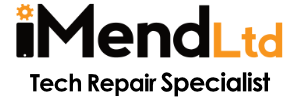Our Top Tips on Battery Life for iPad & iPhone Users

Disable push notifications
Particularly apps like email, Facebook and Instagram are constantly refreshing in the background. Whilst this means some super quick notifications, there may be apps that you don’t need to be constantly refreshing
Let’s say you decide you can live without 3am email notifications and you want to turn it off, if you into Settings > Mail > accounts > Fetch New Data. You can change the frequency with how often it ‘fetches’ data to greatly reduce battery usage.
For all other apps you can simply go into Settings > Notifications and work your way through the list.
Turn off Bluetooth and WiFi
Much like turning off notifications, turning off Bluetooth or Wifi when it’s not being used is a great way to save some extra battery. If you’re at work and aren’t using any bluetooth devices or maybe you’re out in the wilderness, many miles from Wifi!
If this is the case, then you can easily turn these off by opening your control centre, long press the wifi button and deselect those features you aren’t using.


Background App Refresh
One step on from constantly searching for notifications, is constantly refreshing apps. Did you know your apps are set to constantly refresh in the background, so that when you open, there is no delay at all – uninterrupted updates!
For some people, swiping down the screen or waiting for a refresh is perfectly fine. If this is you, best turn off background app refresh and save yourself some of those vital battery percentages!
Settings > General > Background App Refresh > Turn this off
Screen Timeout
Everybody needs a timeout! If you’re guilty of leaving your iPhone or iPad unlocked, this can use up some major juice.
The high definition and bright display of the iPhone consumes a fair bit of power, we can reduce this by setting auto lock to it’s shortest setting. This means you save battery even if you forget to lock the iPhone or iPad
Go to Settings > Display and Brightness > Auto lock > Select the shortest time (1min)


Airplane mode
This isn’t just useful for holidays or ignoring a phone call you don’t want! Airplane mode has some other useful benefits.
If you’re just wanting to use an app that works without cellular, you can put on airplane mode and simply keep wifi turned on.
This will mean you can browse, use social media etc as you wish but don’t get interrupted with phone calls AND you get to save a good chunk of battery.
Also for those in need of the fastest charge possible, turning on airplane mode will allow your phone to not be spending valuable power resources running apps and notifications, it can get on with the business of charging itself up as fast as possible!
Turn On Optimized Battery Charging
The feature (in iOS 13) learns your daily behaviour and waits to finish charging your device fully until it KNOWS when you’ll need it. It will prevent your phone from charging on 100% all night whilst you sleep, instead reaching maximum capacity just before you normall unplug it.
In order to turn it on, head into General > Battery > Battery Health and toggle Optimized Battery Charging on.
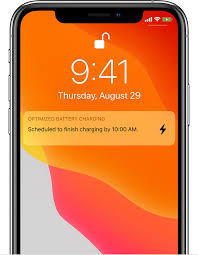
Word of Caution
If you still experience battery issues and would like a diagnosis, our technicians can help. Battery replacements start from just £29 and we use OEM batteries to ensure maximum safety and efficiency for your device.
Be aware that if your iPhone or iPad battery has begun to swell, you should get it repaired as soon as possible, since it poses a fire risk! Signs of this are usually a bulging screen, getting incredibly hot or unusual marks on the LCD (caused from the battery pushing against it)